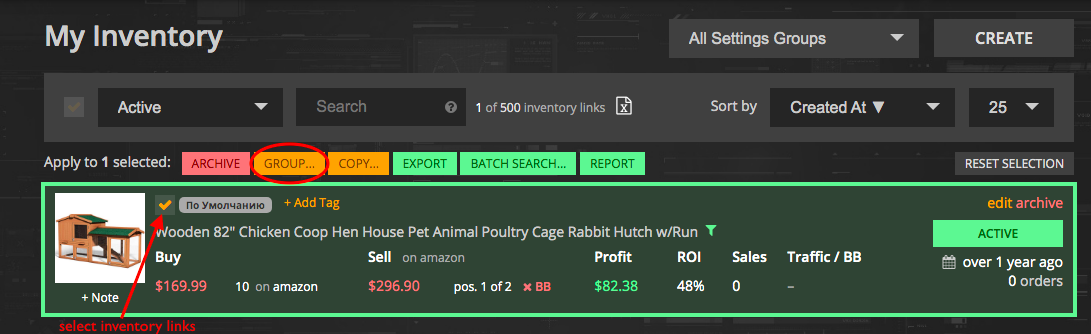One of the main advantages of our service is a flexible inventory management structure. On the platform, this flexibility is reached by creating various settings groups that meet your needs for certain criteria for specific groups of items. Setting groups allows you to organize your inventory by vendor, brand, category, profitability, delivery time, and more.
When connected to the platform, the “Default setting” group (My Inventory – Setting Groups) is applied to all inventory. As you can see in the screenshot below, one group of settings with a standard configuration is available on the current account, and it is this group that is automatically applied by the system to the entire inventory. To add new groups, use the Create button and set different settings depending on the products for which they will be applied. In the Basic subscription there is a limit of 3 settings groups, in the Professional package the number of possible settings groups is not limited.
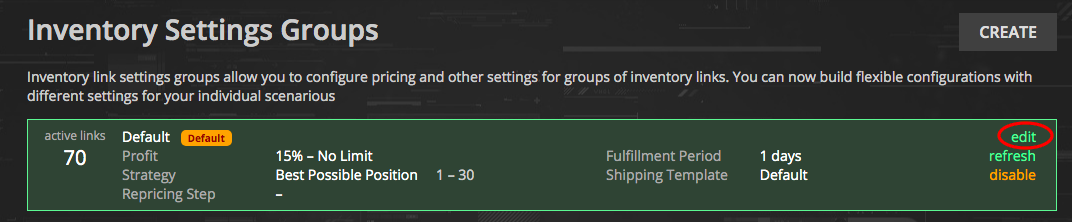
Settings groups management
When creating a new settings group or modifying an existing one by clicking the Edit link, you can specify various settings for profit, strategy, and the operation of the Inventory link as a whole, taking into account various factors on the part of the supplier and the target listing. For more details on the basic settings, see the Inventory Link Settings.
If you make changes to the group settings, or have recently ended vacation mode in Seller Central, it is advisable to use the Refresh action – this way the platform will forcibly update all your inventory links for this settings group in order for the changes to be reflected on Amazon listings as quickly as possible.
It is also possible to batch disable / enable all inventory links that are tied to a specific group. The platform will disable such links and remove your offers for such links from Amazon listings. But you can quickly reactivate them at any time by using the Enable button.
In order to apply a settings group to inventory links in batches, you need to select the desired inventory links on the My Inventory tab, then from the actions list that appears above (example in the screenshot) select Group … and specify the desired settings group. This way, the selected group will be applied to all selected inventory links. The inventory links will be updated with this group and start working according to the settings of this group (except for inventory links with individual settings).