In order to start using drop2amz the first thing you must do is configure and then connect your Amazon Professional Seller account. If you don’t have the Amazon Professional Seller account yet, you’ll have to create one first – see Creating Amazon Seller Account. This should take not more than 5 minutes of your time.
To connect your Amazon Seller account, please follow these steps:
- Make sure you configured your Amazon Seller account properly
- Log in to your Amazon Seller Central and proceed to Settings > User Permissions
- On the User Permissions view, click yellow button on the bottom – Authorize a Developer – like on the screenshot below:
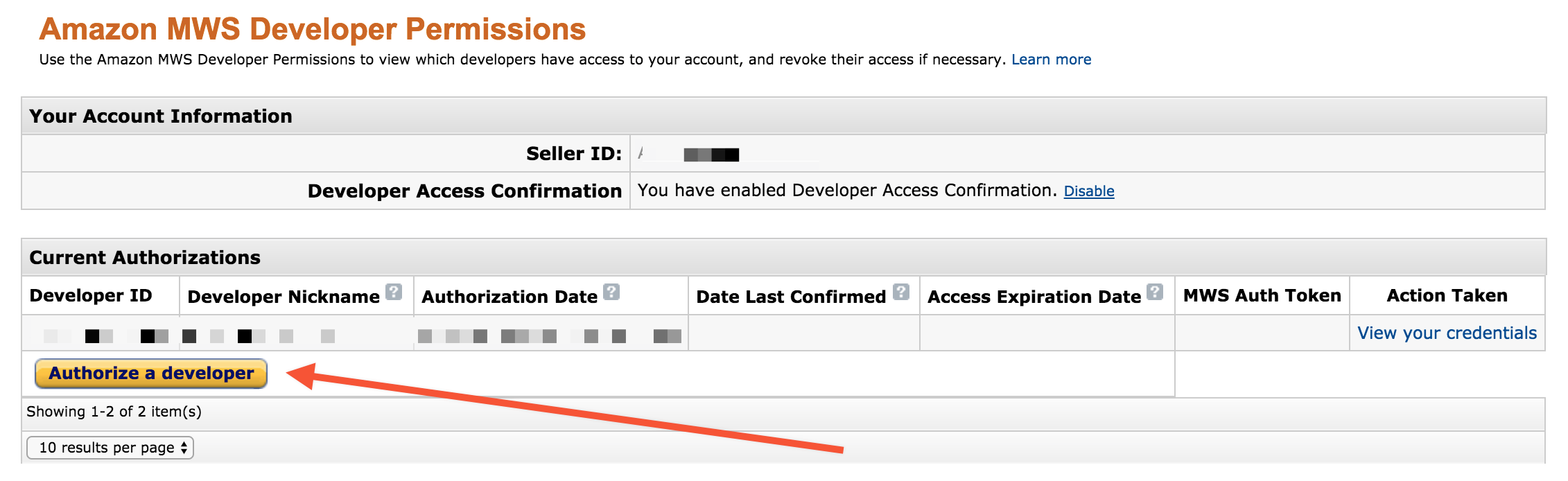
If you can’t find the Authorize a Developer button according to the above screenshot, then Amazon may have upgraded you to a new design. In this case, please open App Store > Manage Your Apps in top navigation menu and choose Authorize New Developer there:
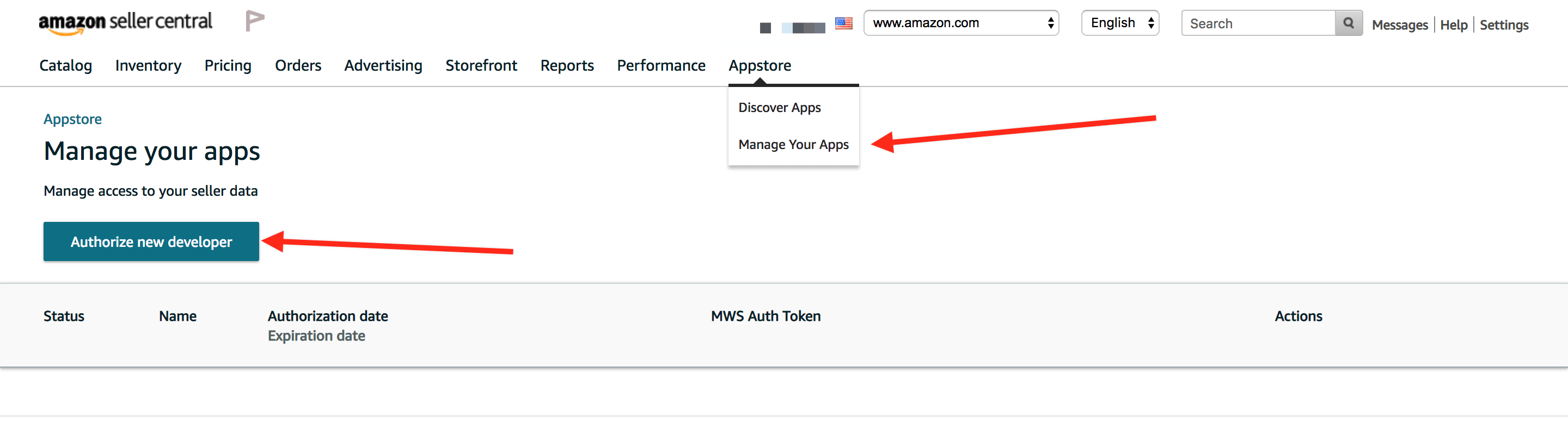
- Enter the following fields values on the opened page, just like on the screenshot below:
- Developer’s Name – d2a (or any other meaningful name)
- Developer Account Number – 2384-3041-4048
IMPORTANT – please specify these exact values! These values identify our system and are required for configuring access to your Amazon account
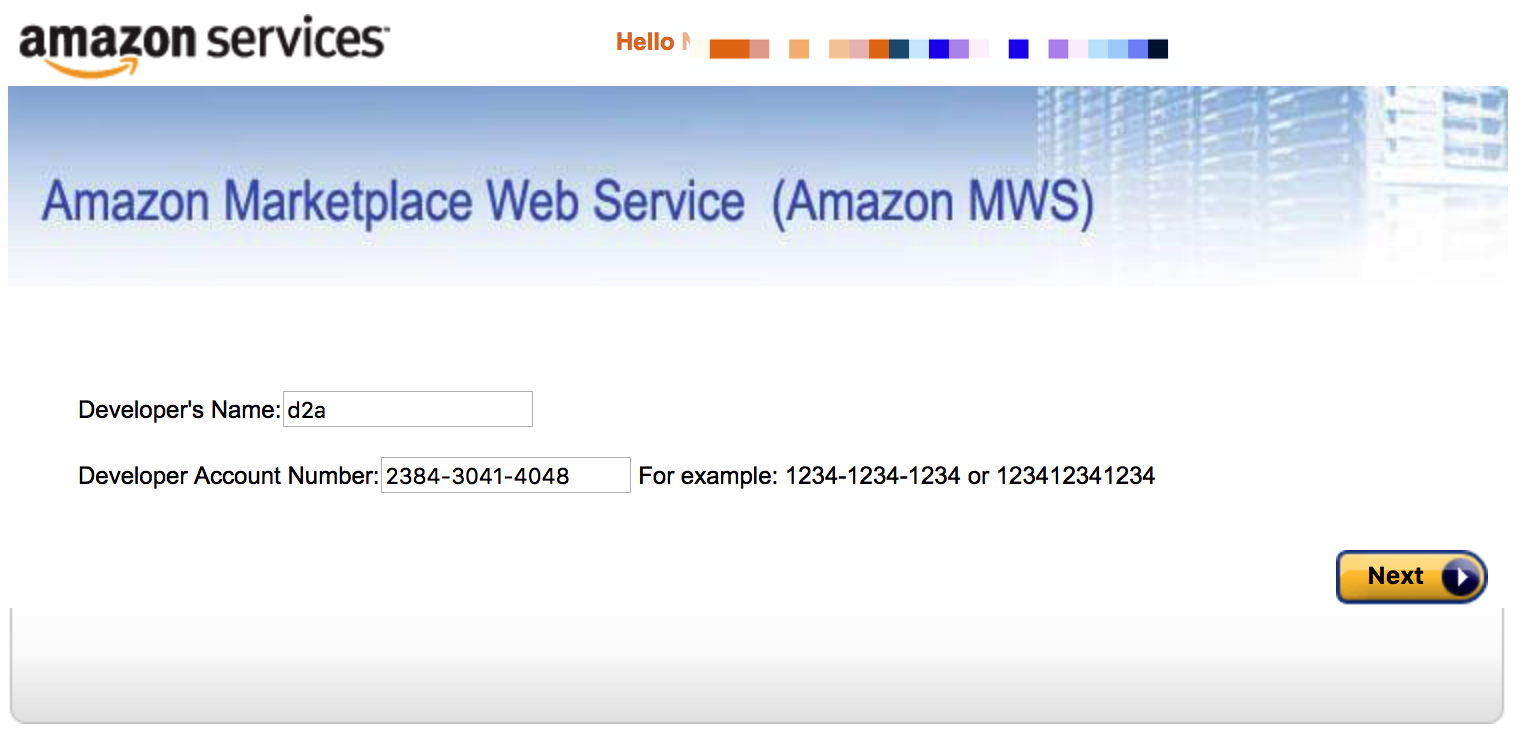
- Check “I agree” checkbox on the next page (confirming that you give us access to your account) and click Next
- On the next page you should see your Amazon MWS API credentials – don’t close the page, you’ll need than on step 9
- Now log in to your drop2amz account and navigate to Settings > Connected Accounts
- Click green Connect button next your Amazon account entry
- Specify your Seller Central email in the Amazon Email field, then copy and paste Amazon Seller ID and MWS Auth Token from the page on step 6 into the appropriate fields:
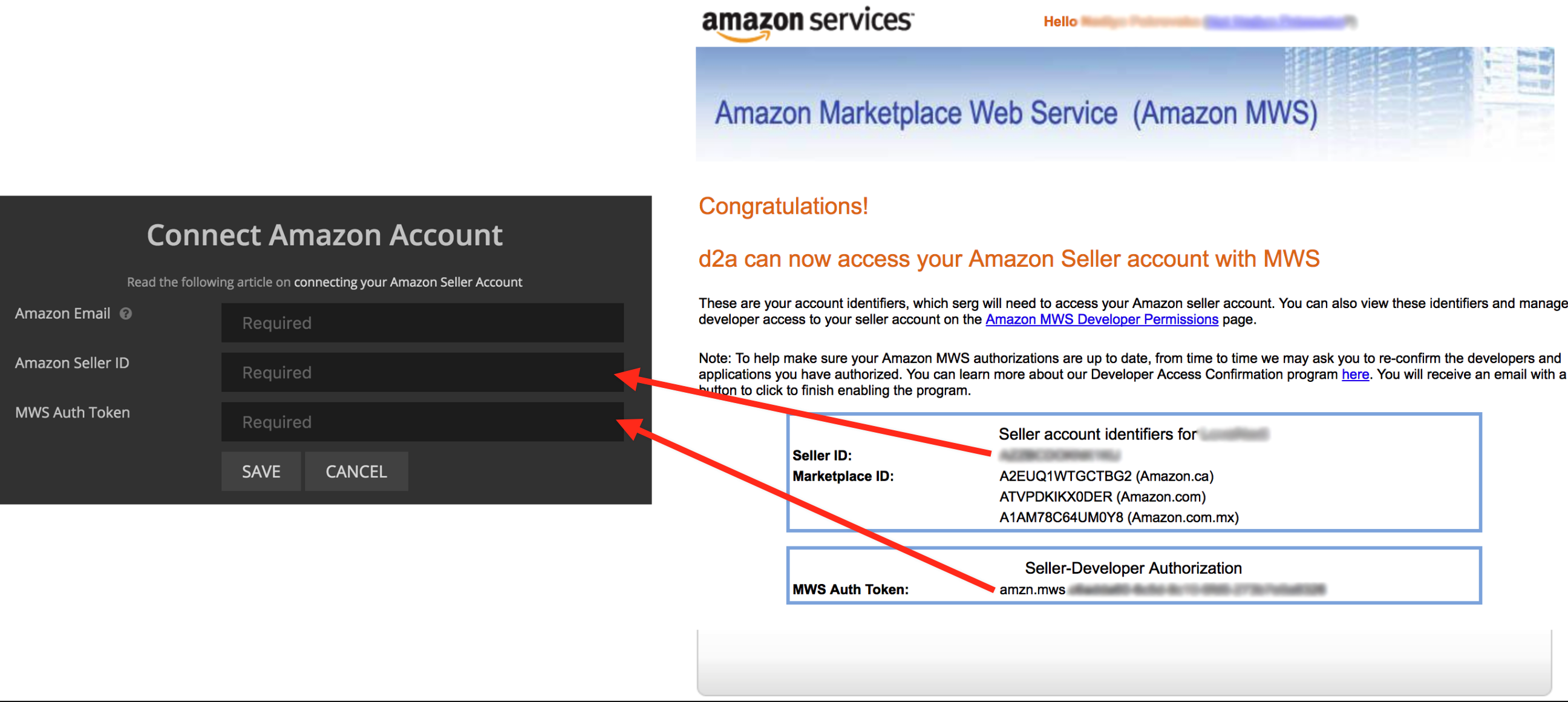
- Click Save – you should see a successful confirmation message
- Check your email for “Enable MWS Developer Access Confirmation” email from Amazon
- Open the email and click Enable Developer Access Confirmation button
- If you already confirmed MWS Developer Access earlier – you can skip this step
If you get into trouble connecting your Amazon account, please let us know and we’ll help ASAP