In order to receive useful Amazon Traffic statistics, you must first configure its collection. To set up statistics collection on Amazon traffic, you need to copy a special code from your Amazon Seller Central, which will be used to collect statistics from the Seller Central section – Business Reports.
If you configured statistics collection earlier and now need to update configuration / reconnect – at first please disable statistics collection in your Amazon account settings in Connected Accounts.
This instruction implies the use of the Google Chrome browser. Configuration in other browsers (for example, Firefox, Safari, Opera) basically works the same way, only the layout of the buttons and menu items may differ. In some points of the instructions you will find tips for other browsers
Follow this guide to configure Amazon Traffic statistics collection:
- Log in to your drop2amz account and go to Connected Accounts.
- Click the green Configure button next to the Amazon account you wish to set up statistics collection on, then in the opened popup click the Configure gray button (next to Traffic Statistics):
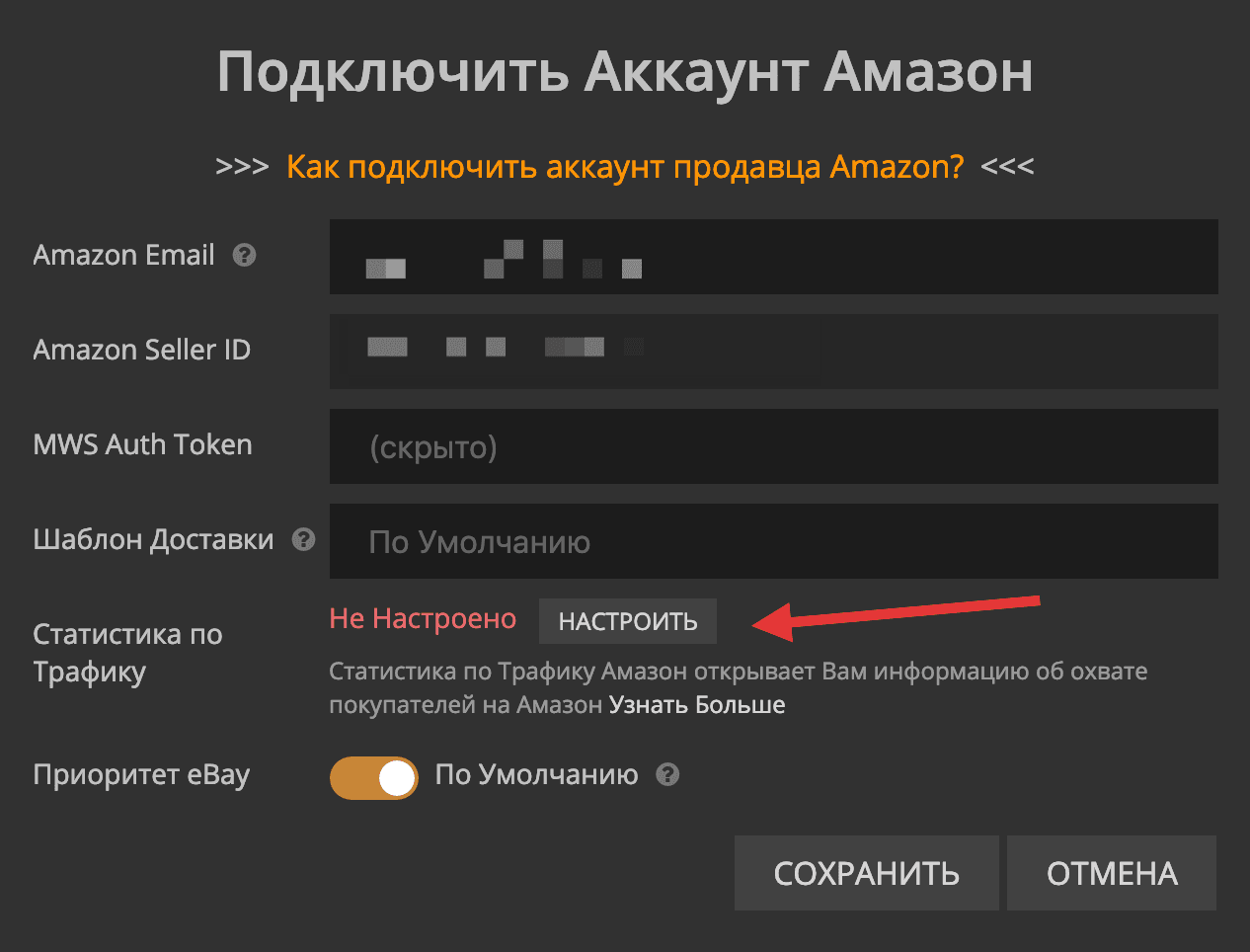
- Open a new tab and sign in to your Amazon Seller Central
- Being on the main page of Seller Central, open:
- Google Chrome —Chrome “cog” menu > More Tools > Developer Tools
- Firefox — Tools top menu > Web Developer > Network
- Safari — Develop top menu > Show Web Inspector
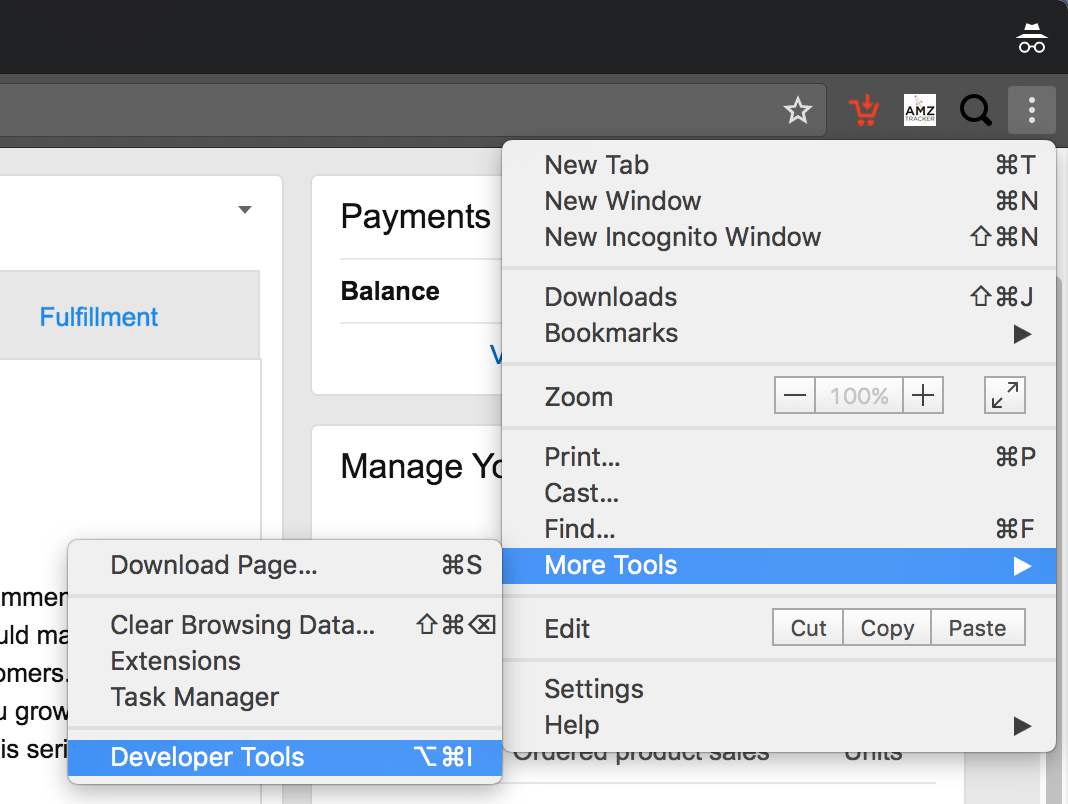
- Do not close Developer Tools and reload the Seller Central page (button ↻ on the side of the address bar)
- Return to the Developer Tools window and open the Network tab, then the Doc tab below it as in the screenshot below (for Safari – Document tab, for Firefox – make sure the HTML tab is enabled)
- In the list that opens on the left right-click the «home» line and select Copy > Copy as cURL from the drop-down menu (or Copy > Copy as cURL (bash) on Windows) This will copy the necessary code to clipboard. If you do not see “home” line, then make sure you’re on Amazon Seller Central home page, and refresh the page. Additionally, you can try switching from Doc tab to All tab and scroll all the way up to the first line
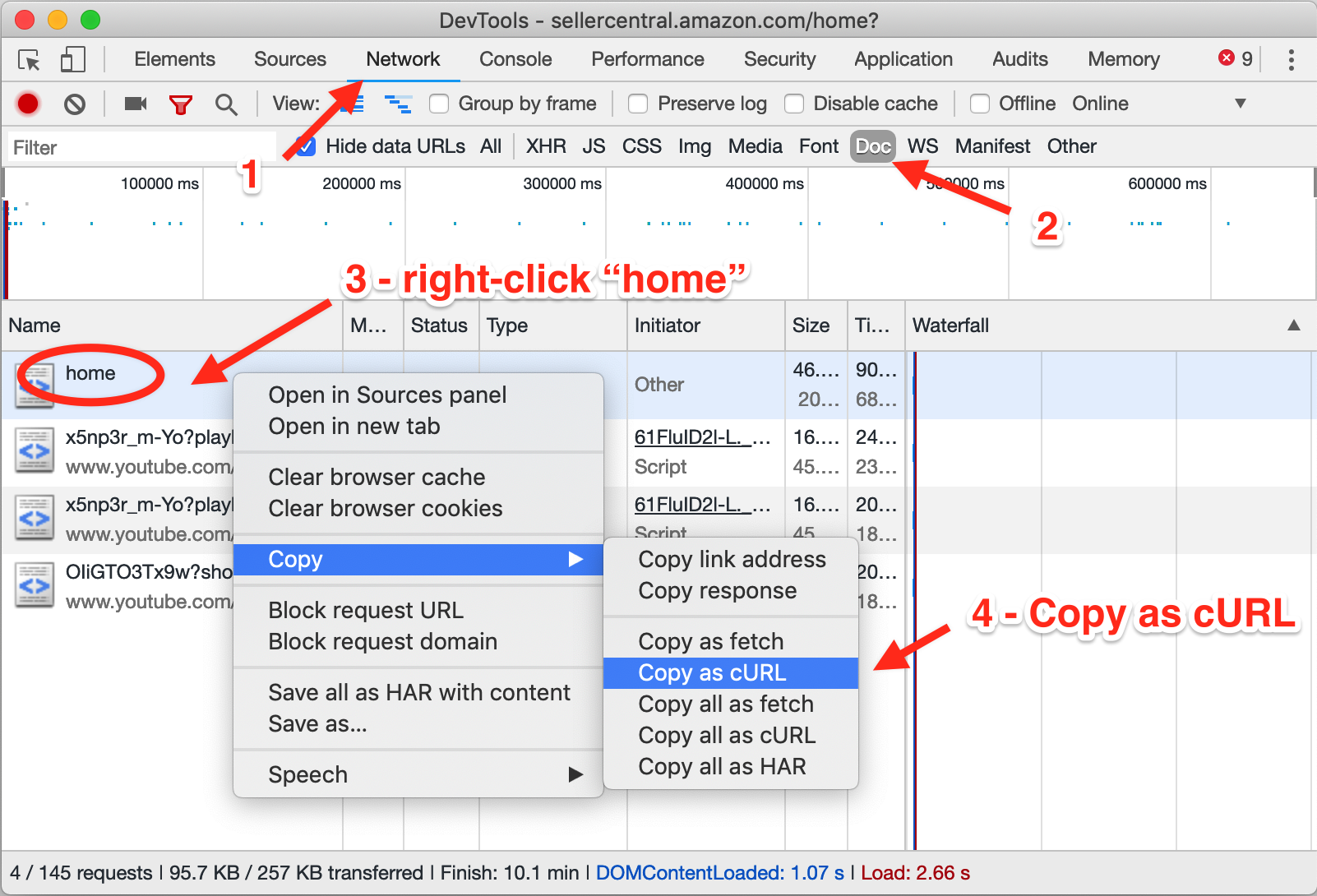
- Go back to your drop2amz account and paste the code from clipboard into a special field:
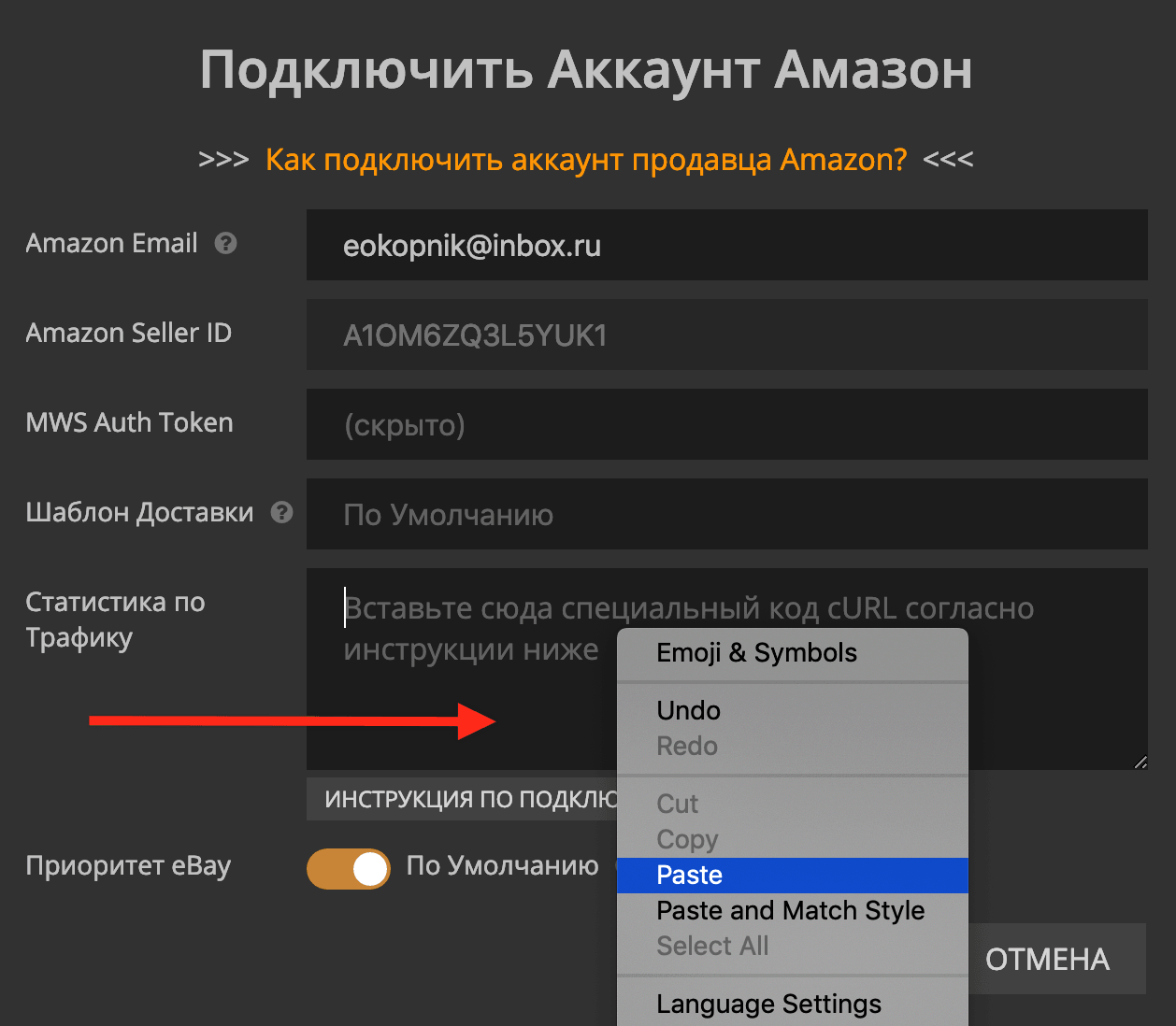
9. Click Save – statistics collection should work!
The initial collection of statistics can take some time (from 10 minutes to several hours), depending on the activity and age of your Amazon account.