In this article, we will take a closer look at the Amazon Inventory tab. This is actually the most complete display of the Amazon Seller Central > Inventory section in the platform. Periodic analysis of the data in this section will help to control the maintenance of all items by the platform, identify non-added items, as well as items with errors or suppressed (and therefore take the necessary measures).
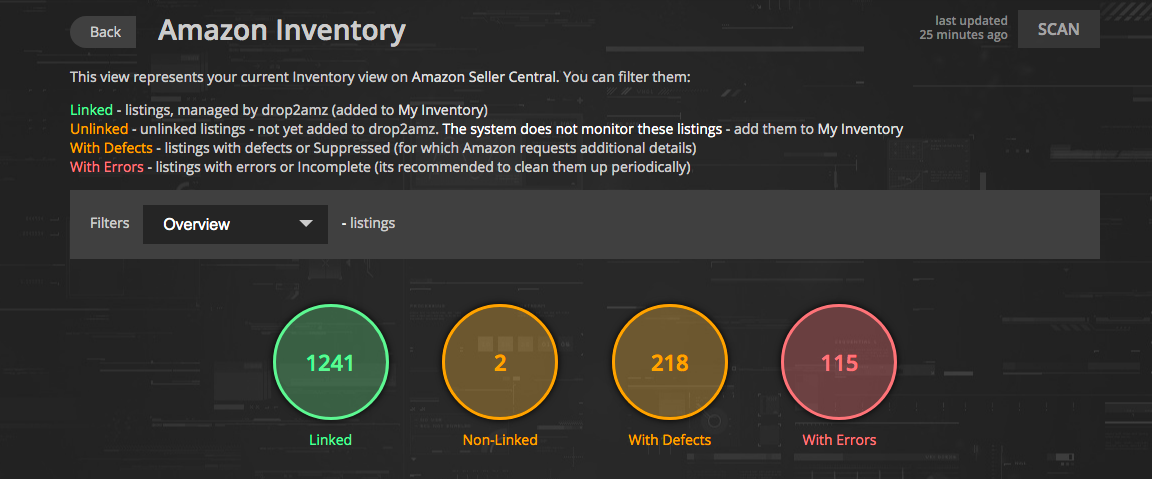
As you can see in the screenshot, the platform has a conditional division of all Amazon inventory into 4 sections according to the status of offers. When you click on a section, a list of offers with details on them opens. Let’s take a closer look at each section:
- Linked – all products maintained by the system and displayed on the My inventory tab (for which active inventory links have been created). For such offers, the system monitors the stock and price of suppliers, updates the availability and monitors the price of your offers on Amazon according to the specified inventory link settings.
- Unlinked – items that are not maintained by the system (they are in Seller Central, but there is no inventory link for them on the platform). Consequently, the platform does not update the availability and prices and does not take any action at all with these products. Sometimes unlinked listings are okay (for example, if you are working with them using a different model). But if these listings are on a dropshipping model, we recommend that you immediately create an inventory link for them. Otherwise, there is a risk of a sale at a loss, or you may receive an order for such a product and not fulfill it, since the product may simply not be available at the supplier. And this can negatively impact the health of your Amazon account. You may run Batch Search for all unlinked products directly from the Amazon Inventory section (the platform will start a search for all ASINs from this list). Based on the search results, you need to analyze the found suppliers and easily add inventory links for the platform to maintain listings.
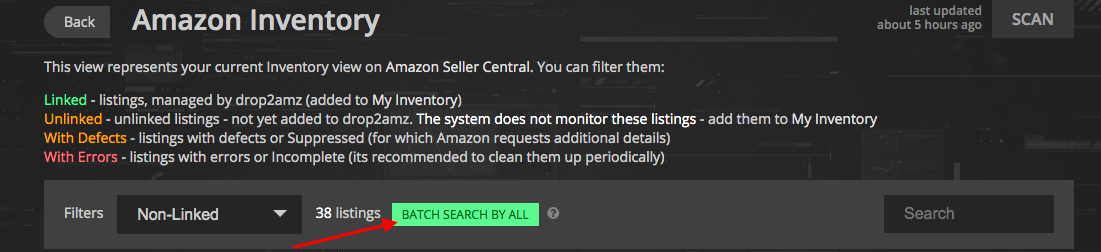
- With Defects – Suppressed products for which Amazon is requesting clarification or additional information. When creating a listing, the necessary information was not specified, such as Product Description, brand name, photo on the listing does not meet the requirements of Amazon, etc. When Amazon reveals such inaccuracies, it can set the Suppressed status until the required details are added. Listing in most cases remains active and you can sell, but if sellers are interested in promoting the listing, then all inaccuracies, of course, need to be corrected (although this is less about dropshipping).
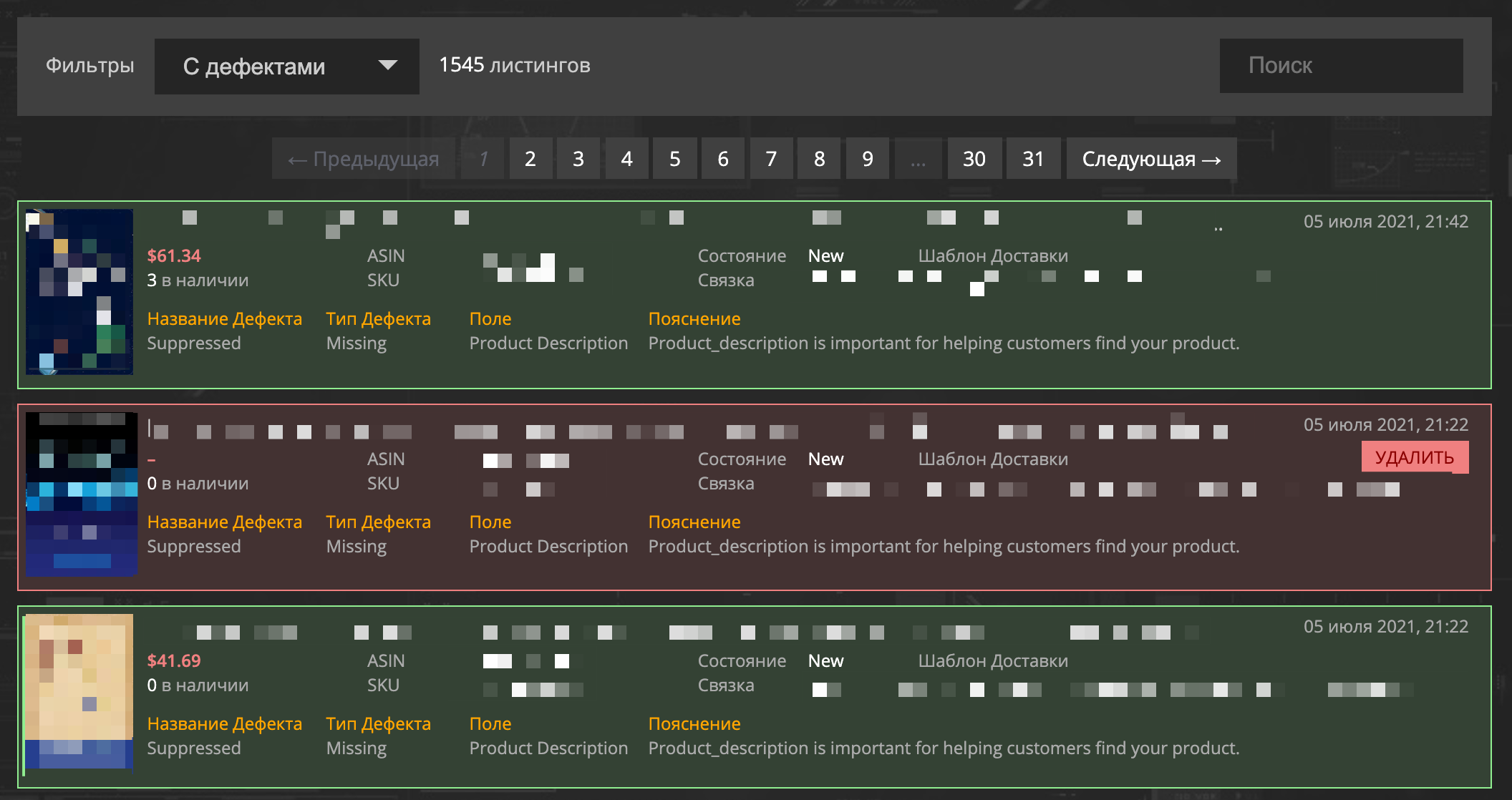
- With Errors – includes listings with errors and Incomplete (it is recommended to clean them up periodically). This section includes all products for which the platform encountered rejection by Amazon when trying to add your offer to the listing. The reason for the error that the system received from Amazon can usually be seen in the explanation on the inventory link card. Most often, the problem is that brand approval is needed to sell a product, but there may be other errors, you need to check for a specific product.
Thus, the Amazon Inventory section is a very important tool necessary for high-quality work with an account, timely analysis of inventory and identification of problematic and unrelated items.